How to Add Background Image in word Document:
There are 2 ways to add Background Image in word document:
First Way to Add image in word document:
1) Create your template by adding tables, Charts or text box etc. using word.
2) Click on Insert icon in word. Click on Picture.
3) Select the picture either from online or from your system.
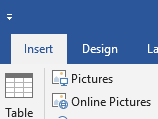
4) Left click on added image and select the “Behind Text” option from “With Text Wrapping Option”
Second Way to Add image in Word Document:
1) Select design Icon from the word.
2) Click on watermark option in “Page Background Ribbon.
3) Click on Custom watermark.
4) Select the radio button for “Picture Watermark”
5) Select the desired picture either from online or offline.
6) Remove the checkbox of “Washout”.
7) Image will be added to the word document.
Note: If image is to be added on complete word document then change the margin of Word document to Top>0, Left>0, Bottom>0 and Right>0 and ignore the Print Area warning. Then again goto the watermark option. Slect remove watermark option. Follow the above steps 2 to 7 again.