EXPRESSIONS
Steps to create an expression in Both Word and Excel:
- Click on expression icon.
- Click on Add button.
- Enter the valid name, Return Type of expression.
- Click on next button.
- To create an expression, select the expression from the function drop down.
- Select the tag and attribute value in the expression.
- Click on Insert Tag button.
- Click on save button.
Functionality of different types of expression that can be used:
- Sum Expression
- Definition: Adds all the values of the given tag.
- No of parameters accepted:1.
- Format of the expression: sum (Valid Tag Value).
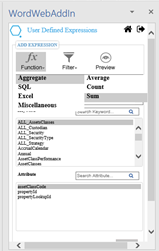
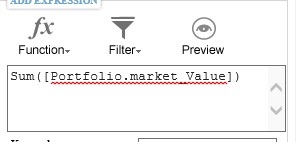
- Count Expression.
- Definition: Counts the number of cells that contains the tag value.
- No of parameters accepted:1.
- Format of the expression: count([Portfolio.name]).
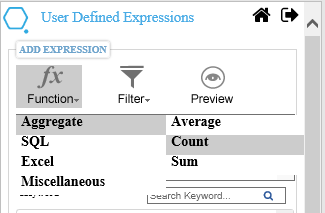
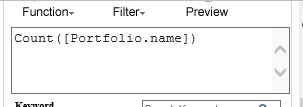
- SQL Top.
- Definition: Calculates the given number of top values.
- No of parameters accepted:1.
- Format of the expression: Top([Portfolio.market_Value],10).
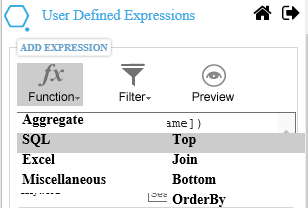
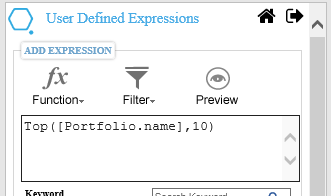
- Join Expression.
- Definition: Joins the values in two different columns into one column.
- No of parameters accepted:2 or more.
- Format of the expression:
- Join([PortfolioPrimeIndexPerf.asOfDate]=[PortfolioSecIndexPerf.asOfDate]&&[PortfolioPrimeIndexPerf.asOfDate]=[PortfolioTerIndexPerf.asOfDate]&&[PortfolioPrimeIndexPerf.asOfDate]=[PortfolioRecords.asOfDate]).
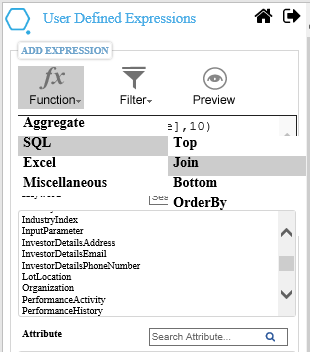
- Bottom Expression
- Definition: Return the bottom values of given expression.
- No of parameters accepted:2 or more.
- Format of the expression: bottom([Portfolio.market_Value],10).
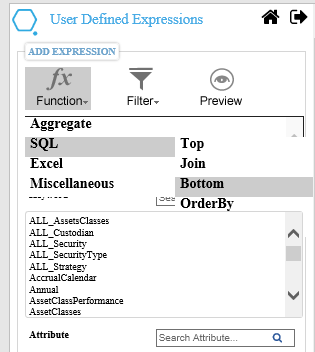
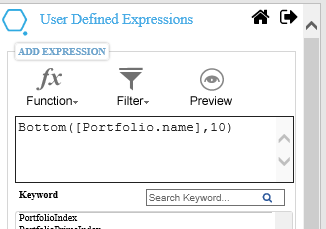
- Order By:
- Definition: Return the values of given expression in ascending order.
- No of parameters accepted:2 or more.
- Format of the expression: Security.AssetClassCode
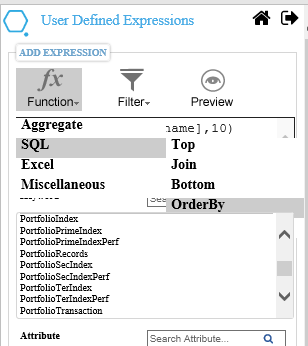
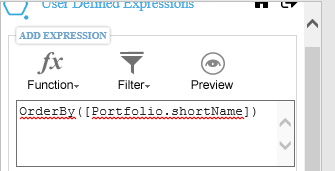
- Excel Formulae
- Definition: Return the result according to excel formulae.
- No of parameters accepted: 1 or more
- Format of the expression: excelformulae(=COUNTA([Security.name]:[Security.name]))
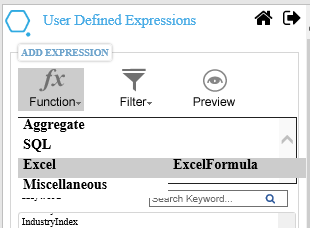
- Color Expression in miscellaneous
- Definition: Return the color of the expression from server.
- No of parameters accepted:1 or more
- Format of the expression: color([Industry.rgbColorCode])
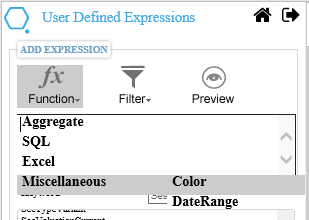
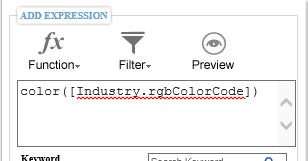
- Date Range
- Definition: Return the color of the expression from server.
- No of parameters accepted:1 or more.
- Format of the expression: Annual.asOfDate
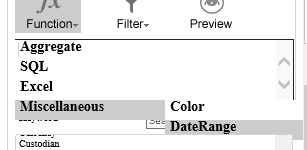
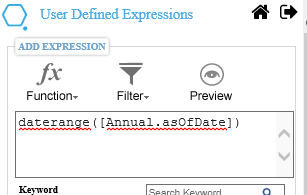
- Visibility Expression
- Definition: Return the color of the expression from server.
- No of parameters accepted:1 or more
- Format of the expression: Portfolio.portfolioId=” ALB”.
- Row and Column visibility: You can now hide the specific row or column of a table( only tables with SingleValueTags). Just apply visibility comment on 1st column text to hide the row, and 1st-row text to hide column.
- Group by Expression.
- Definition: Returns the grouping of values from large number of values of given expression.
- No of parameters accepted:1 or more.
- Format of the expression:groupBy(Industry.Name)
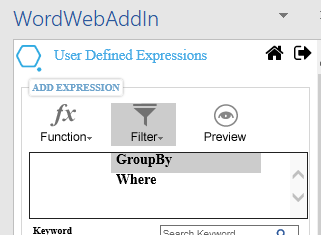
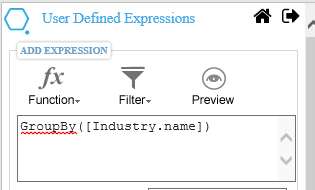
- Where Expression
- Definition: Return the specific values from large number of values of a expression.
- No of parameters accepted:1 or more
- Format of the expression: Where(position.Quantity>0)
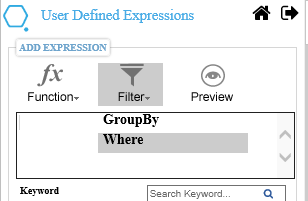
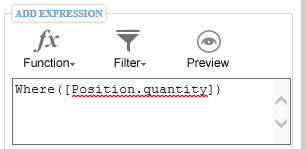
Note : On Entering the tag in comment section using where condition which contains =null and !=null will also work. For example:
· Insert a table,and add tag
· After adding tag right click on it and add the comment of null
· Example: Expression: ([Indextransaction.Originalcost]!=null)
·
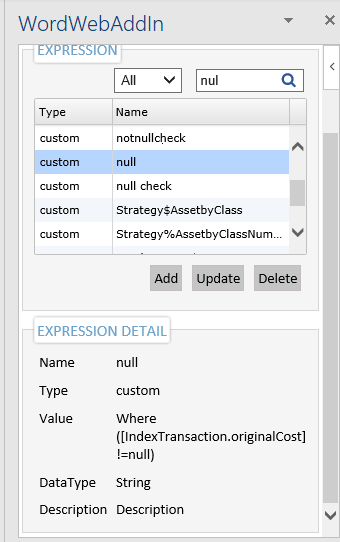
·
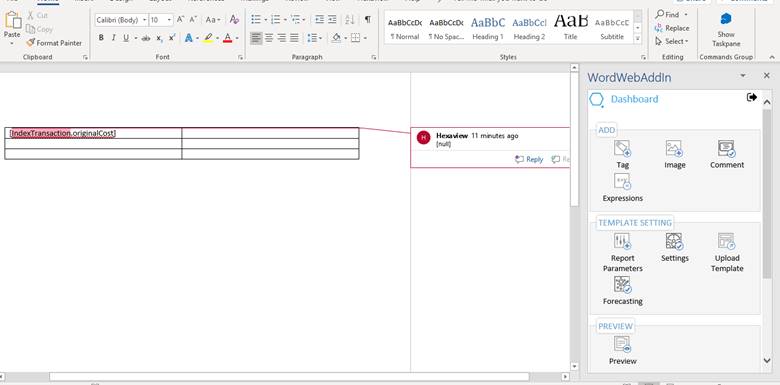
· The output will come which is not equal to null