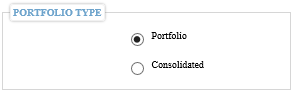Generate Report
Steps to generate reports in Both Word and Excel:
- Click on the “Preview” button
- Select “Date Range” for which you want to generate the report for.
Inception Date: If selected, start date will be automatically set to date on which the portfolio began its operation.
Start Date - End Date: To define a range for which report will be generated.
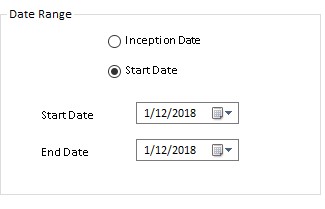
- Select the portfolios/ groups for which you want to generate the report for. One can select any combination of multiple groups and portfolios :
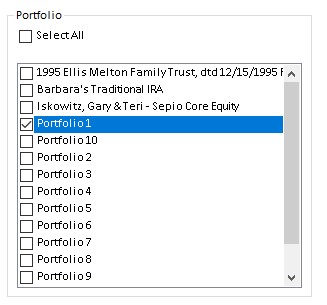
- Report Generation type:
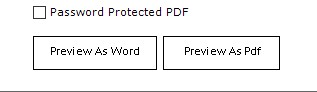
Preview as word/excel: This will generate the report in word/excel format only depending on the format of the template.
Preview as Pdf: Output will be generated in PDF format.
Password Protected PDF: Once checked the generated PDF will be password secured.
Cancel button :
When user clicks on preview button and selects the portfolio then clicks on preview as word or pdf then he sees a loader with cancel button
- Portfolio Type: It controls the type of generated report, i.e. if Portfolio is selected as “Portfolio Type” a separate report will be generated for each portfolio selected.
Consolidated: A combined report for all the selected portfolios will be generated. (Download sample output for the Consolidated and Portfolio)