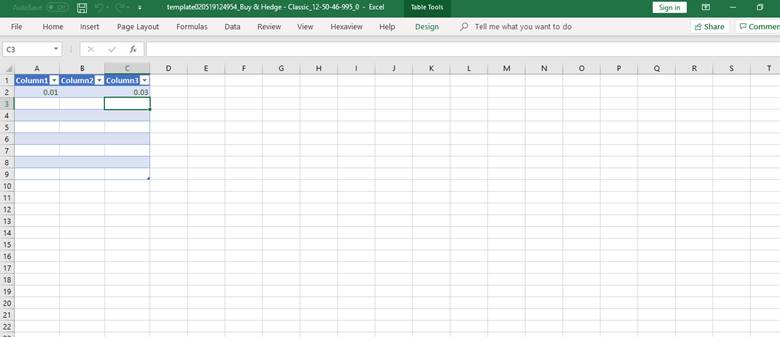Setting Help Used in Both Word and Excel
- Click on settings icons.
- Fill all mandatory fields as in the screenshot below.
- Click on save button.
Template will be saved according to the new settings.
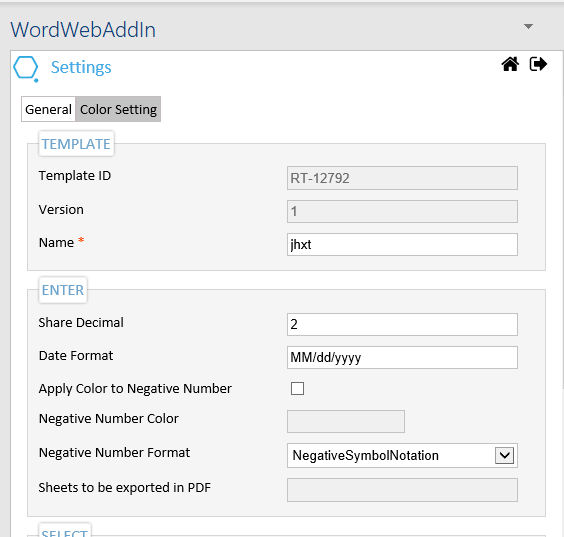
Note: In addIn firstly save the templete then we can upload the templete
Is Account Obscure : This functionality is added to hide the account number
For example : If user is having a account number 1234567890, then on applying obscuring to this particular tag it will show us the account number in XXXXXXXXX7890 format .This is done due to security reasons
Steps to use:
1. Insert table
2. Insert the tag
3. Open settings and add obscuring
4. Save it
COLOR SETTING:
(This enables user to highlight cells with a certain color, depending on the cell's value.)
The color setting is there to categorize the data according to the requirement. For example: If a user wants the negative values to be displayed with red color the the user needs to describe the condition in the color setting .
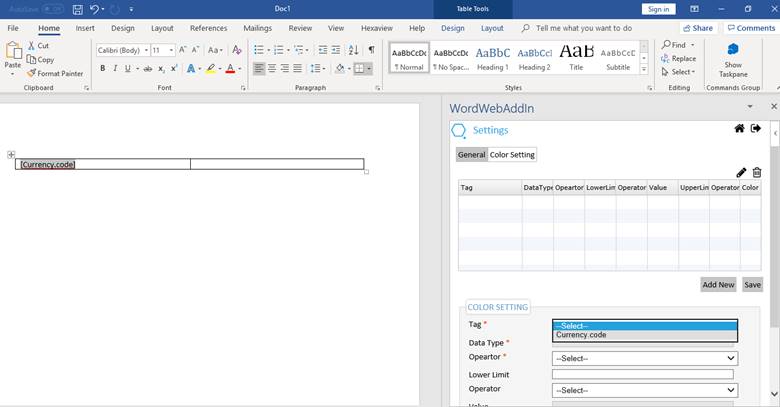
1. Save the templete
2. Inset the table
3. Add the tag required
4. Upload the templete from webAddin
5. Go to settings and click on colour settings and enter the desired details
6. Selecting the tag will show it in the above box
7. Click save
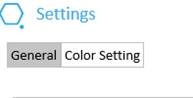
8. Click on preview
NOTE: It won’t work for excel as this functionality in Excel can be achieved by using conditional formatting. Conditional formatting in Excel enables you to highlight cells with a certain color, depending on the cell's value.
Excel Conditional Formatting:
1.Insert a table data to use conditional formatting as shown in screenshot
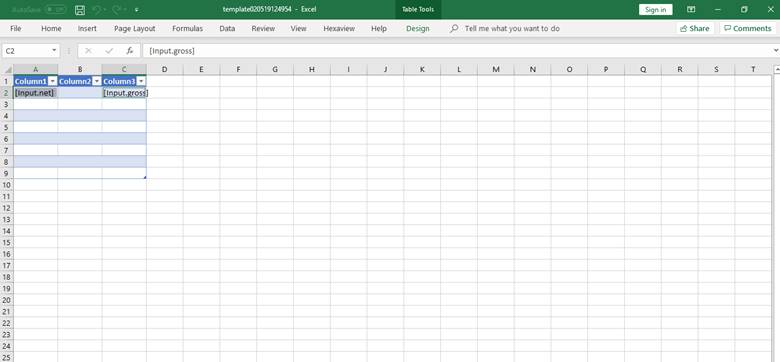
2.Select the cell in which you want to apply the condition.
3.Go to home now click on conditional formatting
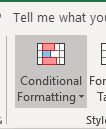
1. Now select New Rule as shown below.
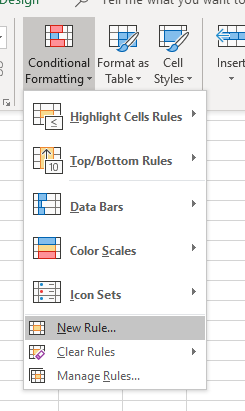
5.Click on “Format Only Cells that contain” .
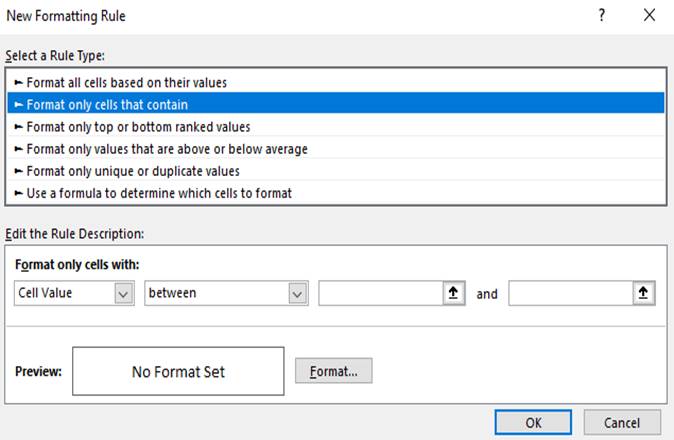
6.Enter the range in which we want to apply colour
.
7. Click on format.
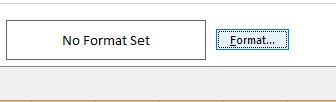
8.Now Select the colour .
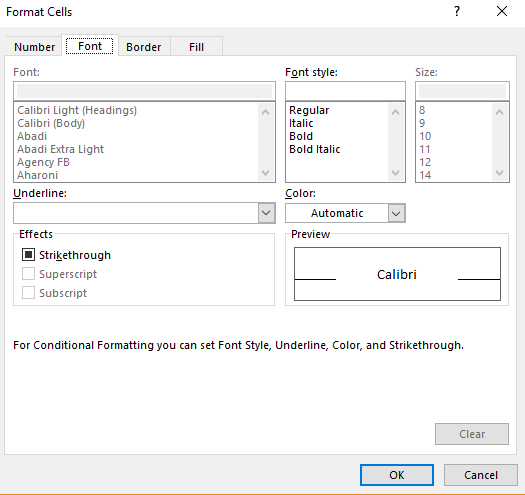
9. Now click on preview and the desired data will be shown in the decribed colour.